 It's been a while hasn't it? Well there's a good reason for that: we've been working on a big web project which will be released by the end of this year (hopefully) so stay tuned! Anyway, today's topic is how to clean up the junk files that remain on your computer after installing programs, accidently agreeing to install adware, etc. These files can be irritating, take up free disk space, and slow your PC down when they accumulate. Furthermore, some of these junk files are actually executables and run silently in the background; making them likely culprits for unusual lags and slow performance. So to clean junk files, there are two main tools that we use: CCleaner and Malwarebytes. Both are completely free and very effective at getting rid of junk programs and the debris they leave behind. CCleaner As the name suggests, CCleaner, is a program that cleans your PC of unnecessary files. However, most people don't know what the 'C' stands for; looking up CCleaner on Wikipedia might give you a bit of a chuckle. Anyway, CCleaner has been 'cleaning' computers for over 12 years, so it's reliability can't really be questioned. However what about its effectiveness? Well we've placed CCleaner to the test, on a computer that was filled with adware and a lot of junk data. What happened? Take a look below! As you can see, CCleaner can help you a lot with removing unnecessary files; freeing us 1.5GB of disk space: a space saver for those who use SSDs! However, although CCleaner removed most of the unnecessary files from the PC, it did not remove any of the adware and junk programs that were running in the background. To amend this issue, we turn to our second tool: Malwarebytes Anti-Malware. Malwarebytes Anti-Malware  Malwarebytes Anti-Malware is one of the programs that we are a big fan of because: 1. It is free 2. It works well 3. It was originally written in Visual Basic 6, which is one of our favorite IDEs/Languages until Lazarus came along! But how well does it work? To find out the answer to that question, we placed it to the test on our very own adware/junk filled PC. Not surprisingly, the results were very respectable. As you can see, Malwarebytes picked up a lot of unwanted programs, adware and even spyware that CCleaner missed. This is mainly because MBAM, is an anti-malware/anti-spyware program, while CCleaner is a general purpose junk cleaning application. If we only used MBAM to clean junk files, it will miss all the temporarily files that CCleaner helped us clean.
Therefore, in this way, if you want to clean up junk programs and files on your computer, make sure to use both these tools to get the best from both worlds: CCleaner to free up disk space, and Malwarebytes to remove those nasty junk programs that run on your PC!
Therefore, we hope that our concise inspection of Windows 10 and 7 helps you decide if you want to upgrade to Windows 10 or not. Our take on any drastic upgrade is that if its not really required, don't get it. Sure, Windows 10 has a lot of new features, and enhanced security, but Windows 7, with the help of some good freeware can be equally as good, if not better. Thus, our opinion is, if it works, don't fix it, and with that in mind, XetoWare stays with Windows 7.
 Download Managers. Do we need them? No. Do they help? Definitely. But firstly, what consitutes a download manager? What are Download Managers? Download Managers are software, mostly available on Windows, that are of use for users who simply download a lot. If you download a file or two every week, you do not need a download manager. However for those people who download movies (legally of course), music, documents, ISO files and games, Download Managers can prove to be very useful. How do they work? Download Managers mostly have two main functionalities. That is the actual managing of downloaded files and download acceleration.  Managing Downloaded Files When files are downloaded, especially if you download a lot, they can clutter and turn your disk in to quite a mess. Download Managers solve this problem by properly sorting your files in to categories by folder, as well as providing options to delete certain files if they are no longer of use. This effectively allows you to download as much as you want, yet retain the peace of mind that your downloads are organized and stored effectively.  Download Acceleration Probably the most useful feature of download managers is download acceleration. Download acceleration is a internet transfer technology that downloads files up five times faster than your regular web browser does. How does download acceleration work? Normally web servers set a limit as the maximum speed a download can achieve. Such limits can range from 100kb/s to 1mb/s. However download managers intelligently split up the file to be downloaded in to several segments, each with its own unique connection to the web server. This effectively stretches the maximum speed limit to several times larger than the one that the web server originally allows. Thus we can see that if a web server allowed a maximum download speed for 1mb/s, using a download manager that splits the download in to five different connections, the maximum download rate has just grown to 5mb/s! So which one should I use?  This really depends on you. If you are short on cash, or just do not want to purchase software in general, there are some free download managers that are quite amazing. We recommend using Free Download Manager, Orbit Downloader or FlashGet. Navigate to their websites and take a look for yourself. However the best download manager in our opinion is Internet Download Manager. Although their user interface needs some polishing, IDM is a very fast file downloader. On top of that, it also manages your download library in to folders by format and genre very effectively. The main reason why we believe Internet Download Manager is the best download manager is because of its consistency and reliability across a wide range of websites and protocols. Typically IDM speeds up your download by approximately three to five times, allowing us to quickly download large ISO images in a just few minutes! If you are on Mac OSX or Linux, don't worry, download managers exists there as well! OSX and Linux users can try jDownloader, a cross-platform, download manager that is quite well designed and works without any serious issues. So in closing another blog article, Download Managers, although not absolutely required for those that download a lot, can prove to be extremely helpful especially if you value time and organization. To find out more, click here for a comprehensive list of the top download managers, both free and commercial. Till next time, XetoWare 
The .NET Framework, discussed by us before, is a software technology actively developed by Microsoft since the the 1999s to now. Although we really believe that many of Microsoft's products and services are excellent in value and quality, we strongly believe that the .NET framework is not living up to its full potential; at least for end-user software developers like us. So our short answer is no, do not use the .NET Framework for software developing, especially for Windows desktop applications.
But what's our problem with the .NET Framework? We can think of a few. As a matter of fact, we will list them, report-style. Source code security The .NET Framework is not very secure when it comes to protecting your source code. Sensitive data and routines such as password generation, license validation, etc can be easily, and I mean easily, modified with 3rd party tools that a computer novice can get started with. Why is this so? Because Microsoft did not add an option to natively compile your source code. Instead, Visual Studio converts your source code to a weak Intermediate Language form. I call it weak because it can be easily, and again, I do mean, easily, converted back to C# or VB code. So, with that in mind, we can see how hackers/crackers and even competitors can easily decompile your code, and modify or steal your algorithms and data. .NET Framework as a dependency The .NET Framework is big. Very big, if you normally distribute 5mb software installers like us and therefore, is a liability. Why? Imagine distributing an application you developed in VB or C# which is about 1mb in size. Not a problem right? No. If you used the .NET Framework, you just supersized your setup file by about fifty times. That's right, the .NET Framework ranges from 50mb to 200mb depending on its version and machine architecture. Imagine asking people to download that! Of course, most computers around the world have .NET Framework installed by default. However, the problem is that they are usually different versions. For example, Windows XP users may find themselves with no .NET Framework by default. Windows 7 users may find themselves having .NET 2.0 and 3.0, but not 4.0 or 4.5. Windows 10 users may have .NET 4.6 or 4.5, but not 2.0, 3.0 or 3.5. As you may have infered, there are in total, around seven different versions of the framework, and they are all scattered around the world on computers that run differing versions of Windows. This problem exists because, for some reason, versions of Windows only include the latest versions of the framework at that time. This is good in a forward thinking context, but very bad as they do not support programs compiled against older versions of .NET. This leads to the downloading and installing of a 100mb runtime, for every new user that uses software made on older versions of .NET: and trust me installing the framework is not a quick process. Installation hassles Installing the .NET Framework may be quick initially. However after the framework is installed, you may see a process called mscorsvw.exe running in the background, eating away at your CPU. This is because it is preparing and also natively compiling the entire runtime! Besides downloading the framework, and installing it, the framework will also need to compile itself! The total process can take from five minutes to an hour depending on the computer's specifications. So why Microsoft? Why won't you just make a native compiler that complement's .NET's application development productivity? Why won't you just make it possible that can statically link desktop applications against the .NET libraries so that it does not have to be shipped with it. Why won't you include support for previous versions of .NET on newer versions of Windows? If you did those things, VB/C# would definitely be the #1 development languages of choice for programmers around the world! So in conclusion, we do not recommend you to develop on the .NET Framework if you intend to target end users. Although development on the .NET Framework is easy, rapid and effective, the framework itself possess liabilities that, in our opinion, outweigh all those perks. Stick to Delphi, C++ Builder or even Visual Basic 6. Those programming languages have a lot of support from the online community and builds native programs that you can easily ship on a floppy disk or two.
Choice #2 seems much more inexpensive and efficient. Hence, ISO files are useful for storage and backup purposes.
Another purpose why ISO files are useful is transmission. If you wanted to give you friend the installation disc for Windows10, you would you send him the DVD by mail, or would you rather inexpensively send him the ISO image of the DVD by Google Drive, Dropbox or another digital transmission medium? Hence, we can see that ISO files are useful for the virtual storage and transmission of physical DVDs and CDs.
Mount the ISO Image
However with new technology, we can now virtualize or mount the ISO image. Mounting is the process of tricking your computer in to thinking that the ISO image has been inserted as a CD or DVD. This allows you to skip the burning of ISO images to DVDs, and skip straight to the good stuff! For example, by downloading the latest Sims game (legally of course), you received an ISO image called Sims3.iso. What do you do? You can either burn it to a blank DVD, and then use that DVD to install the game, or you can easily mount the ISO image with Daemon Tools Lite, so that your computer thinks that Sims3.iso is a DVD that has been inserted. Either way, you will then open the DVD, or virtualized DVD and run the setup from there.
Conclusion
So in conclusion, ISO files are a really useful thing in modern day computing. From large companies such as Microsoft, to smaller non-profit organizations, ISOs have become a standard form of DVD/CD cloning. ISOs effectively allow physical devices (DVDs, CDs, Blueray discs) to be converted to a digital form (.iso files) that can be stored and shared, with the option of mounting, making them truly versatile and flexible. If you have ever ran a program and received a message like the one below, there is a good chance that you have heard of the .NET Framework. But what is it exactly? To answer that question, we will need to put our programming glasses on! What is the .Net Framework really?
The .Net Framework is a coding library that Microsoft developed to allow programming to develop programs much more easily and cohesively. This was done by creating an uniform set of functions that any program written in C++, C#, VB or even F# can use. But that is just the tip of the iceberg. Why does it exist? The .Net Framework is there to make programming on Windows easier and more cohesive. This means you can easily download Visual Studio and write a single application using multiple languages. This works on a deeper level, as all programs made that use the .Net Framework are converted to binary similar assemblies that can work with each other regardless of the language they were developed in. Can you explain more? Sure! This binary compatibility is obtained by a mechanism called jit compilation. Just in time compilation The .Net Framework incorporated a concept of jitting code just when they are run, hence the keyword JIT: Just in time compilation. This allowed applications to run more efficiently on different systems and hardware. However, a massive flaw arose from the concept of just in time compilation, that is the security and privacy of the source code of programs written on the framework. Security and Privacy concerns with Jitting As code is compiled just in time, this means that the precompiled code, must exist beforehand. This is in fact true. The precompiled code is remarkedly similar to your original source code, and is called Intermediate Language or IL for short. When your source code is compiled against the .NET Framework, your code is converted to IL, instead of native code. IL vs Native Code However, having your programs code in IL presents a major security and privacy flaw: the fact that IL can be easily converted back to C#, VB or C++ source code. Obviously, this is not good, as hackers can easily identify your program's functionality and exploit them for their own benefit. Furthermore, illegal copies of your program can be easily made by modifying your source code. Tools such as Reflector, and dotPeek can easily do such things. The upside of IL But IL isn't all bad. IL is good in the sense that your code can be compiled to a more hardware specific form when executed. This leads to faster performance and better memory management, or simply put: a better app. So now, you have a general understanding of what the .Net Framework really is, and what its applications are, what do you think? Do you think Microsoft should have just stuck to the old native DLL and EXE format of things? We certainly think so. Notes:
 So you finally decided to just jump in to it. You are going to make an app on Windows. But there's just one problem: you don't know much about programming or even computers. What should you do? Being a software developer myself, I can still recall how I got in to developing software. At first, I was just really bored. So I spent my time playing around with windows, creating folders, shortcuts, etc; until I got bored of that. That was when I decided to just jump in and learn how to code. When starting to learn code, the best way to keep yourself interested and motivated is to start with something that's easy and simple. I personally recommend downloading Visual Basic and playing around with it. Start off by just adding buttons and texts to your program's window and personalising it with things you like. For example, I created my own bank account management system, with just two buttons for withdrawing and depositing cash. Soon after you've mastered these baby steps, move on to more advanced endeavours. For me, it was creating a program that scrambled any text I typed in and unscramble any scrambled text that was fed back. I also developed a calculator. After a few months of messing around with VB and making the apps that you have interest in developing you will begin to develop a strong sense of familiarity and excitement with coding. Give it another few months or so and you will begin to envision all sorts of programs to develop; virtually anything you can imagine. After mastering the basics of Visual Basic, try to learn more versatile languages such as C, C++, Java or C#. So what are you waiting for? Get started now by downloading the latest version of Microsoft Visual Studio and get started. Remember success is not a destination: it's a journey.  What are browser wars? Today, if you are using Windows, Microsoft enthustically pushes a web browser called Internet Explorer right on to your system. But you wonder, is there an internet browser that is better? Read on, to discover our take on the browser wars. History Ever since the internet started up, web browsers have become more and more important and diverse. At first there was Netscape and of course, Internet Explorer. Things got so tense between Microsoft and the developers of Netscape that Microsoft was even sued at one point. However, as time progressed, Netscape disbanded, and Internet Explorer rose as the browser of choice. Believe it or not, that was just the start of the browser wars. Netscape's disbanded project was used by a newer group of programmers, transforming it in to something called Mozilla Firefox, a name that is familiar even to this present day. Thus began the second stage of browser competition, with Firefox and Internet Explorer being the main shareholders. However, by the time of Windows Vista/7, a newer browser was developed by Google: Chrome. Chrome's speed and flexibility attracted a lot of the younger generation to adopt it as their go to web browser, and soon after, the majority of the internet; even to this day. Which one should I use? There is a reason why Google Chrome became so popular, and that reason was speed, flexibility and effectiveness. Chrome is notably faster than Internet Explorer and Firefox, and the ability to install diverse extensions such as Adblock, really made an impression on trendy tech-savvy users. Furthermore, Chrome's effectiveness of loading multiple webpages, and operating smoothly without any noticeable lag, reaped users that possessed slower and older devices. Lastly, Chrome allows users to personalize every device that runs it. How? When users login to their Google account, their history, bookmarks, passwords are automatically synced with Chrome; allowing you to take your web browser literally anywhere on the planet. Although, Internet Explorer has gotten better throughout the times, and Mozilla too, Chrome's flexibility, effectiveness, portability and ultimately speed makes it the winner so far. 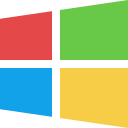 This short article may be a bit outdated, however nonetheless, it may still be useful. The question is: Should you upgrade to Windows 8? To answer this popular question, we will assume you are on Windows 7: if you are still using Vista or XP, we recommend you to upgrade to at least Windows 7. Although Windows 8 contains many performance improvements, feature-wise, there is not much improvement compared to Windows 7. As a matter of fact, Windows 8 or 8.1 has actually removed some features such as the ability to set up an adhoc network, which now has to be done by using third party utilities. Besides, the lack of new features, Windows 8/8.1 also comes with a heavily built metro style start screen. Although we like the way it looks, we don't really need it. We can do with a start menu, and that is evidenced by companies taking advantage of the lack of a proper start menu in Windows 8/8.1 by designing their own. Furthermore, Windows 8 is not used as much as Windows 7 today. As a matter of fact, statistics suggest that the number of Windows XP users equal the number of Windows 8 users. What a strange statistic, wasn't Windows XP released in the early 2000s? Therefore, at XetoWare, we do not recommend upgrading to Windows 8 if you Windows 7 is fully functional. However if you do use Windows XP or Vista, it is a good choice to upgrade to Windows 7.
We won't get in to the bits and pieces of SSDs, and how they work on a mechanical level, but here is what SSDs are, and how they stack up to the more established hard disk drives (HDDs).
SSDs leverage new data storing mechanisms that allow it to retina data for a longer period of time, operate much faster than traditional HDDs and also more quietly and power efficient. But how is this possible? Does HDDs have any advantages over SSDs? Solid State Drives are able to retina data for longer periods of time, and much more reliably, because it has no moving components and are not affected by magnetism. Hard disks have a spinning mechanism that is essential to retrieve data from the drive. Every time you copy or open a file from your HDD, the spinning disc that magnetically contains all your data, also known as a platter, is sequentially read as it spins a few thousand times a second. SSDs on the other hand do not have any moving parts; there is no spinning, and therefore no magnetic disc that stores all your data. It is through these physical differences that SSDs are able to operate more reliably, subject to much lesser chances of data loss and also remain unaffected by strong magnets! But those are not the only benefits. Because there is no moving parts, SSDs also are more power efficient, as the electricity normally used to spin the platter, is simply not required. Besides that, quietness, is an advantage that SSDs leverage over hard disk drives: with no moving parts, one can imagine that little to no noise will be generated! Hard disk drives however currently hold the advantage of affordability over solid state drives. Although SSDs provide immense advantages in terms of reliability, power efficiency, etc the process used to manufacture costs much more than those that manufacture HDDs. A typical 1TB HDD will cost under $100 if you look in the right places, however, a 1TB SSD currently costs around $500. Hard disk drives also have the advantage of availability of storage. Today, hard drives can range from 1TB to 6TB+. However, SSDs are only know to have storage space at maximum of 4TB, and a SSD of that size is known to cost thousands of dollars. However to make the best of both worlds, something called fusion drives are known to exist. Fusion drives combines the speed of SSDs with the affordability of HDDs in to one hard drive. Fusion drives have an SSD cache will allows read/write operations to the drive to nearly reach speeds of pure SSDs, yet at the same time, giving you the affordability and availability of storage. A 6TB drive that has speeds of up to 300+mbs costing under a thousand will definitely be a great deal! So there you have it, solid state drives vs hard disk drives and the best of both worlds: fusion drives. |
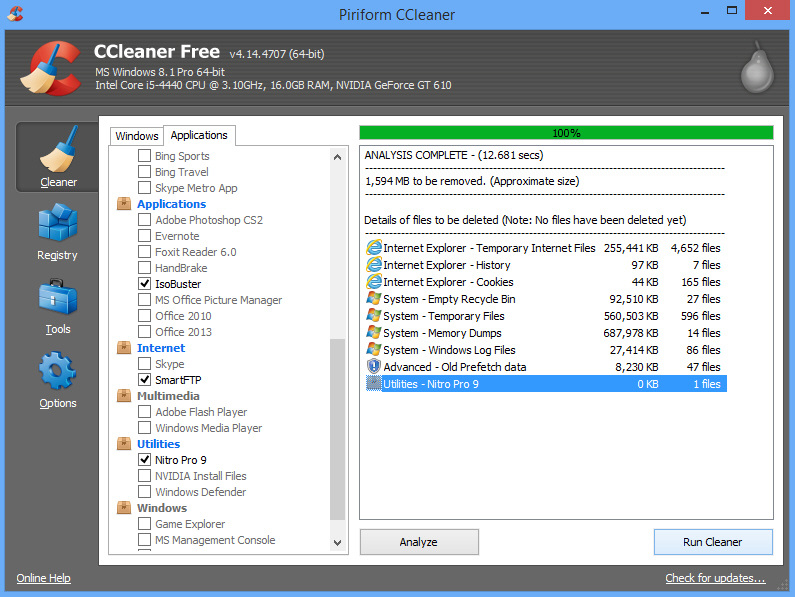
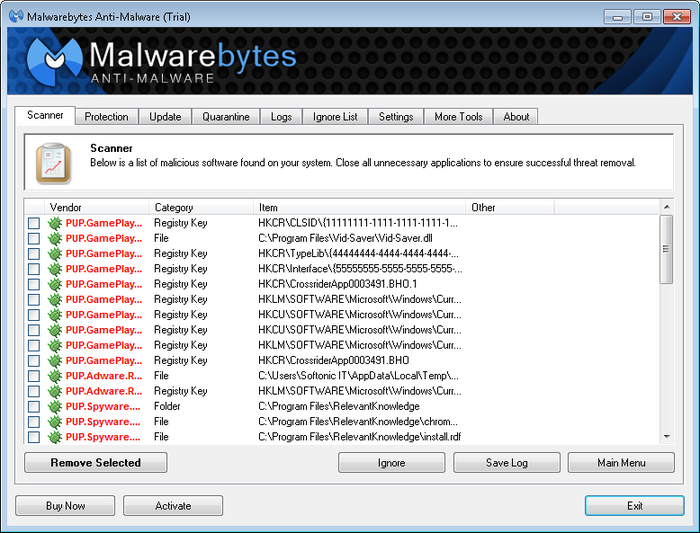


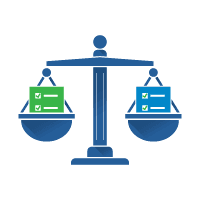

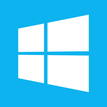
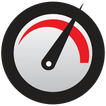
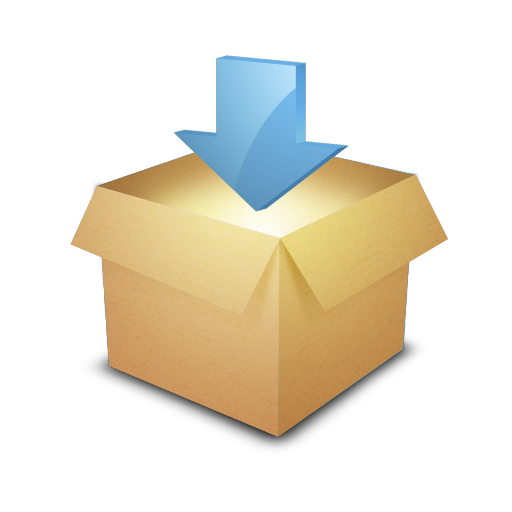
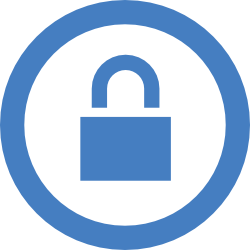
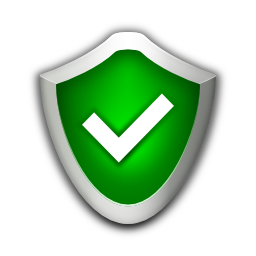


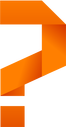

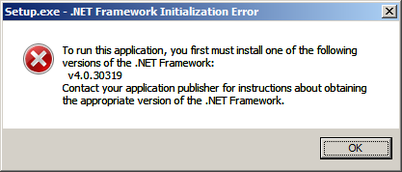
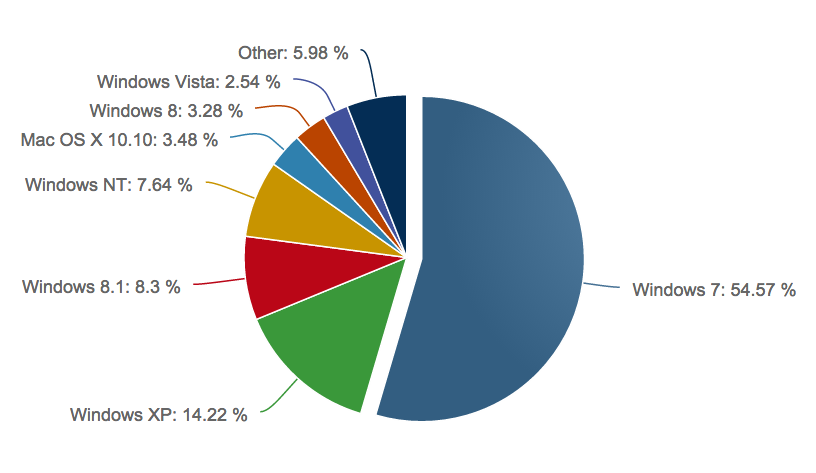


 RSS Feed
RSS Feed