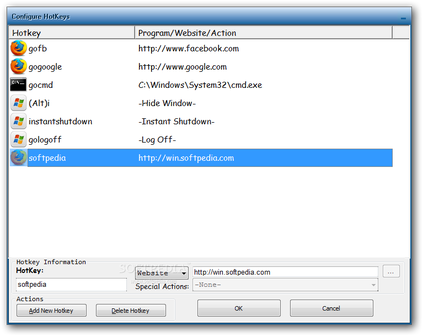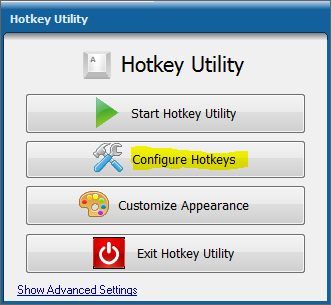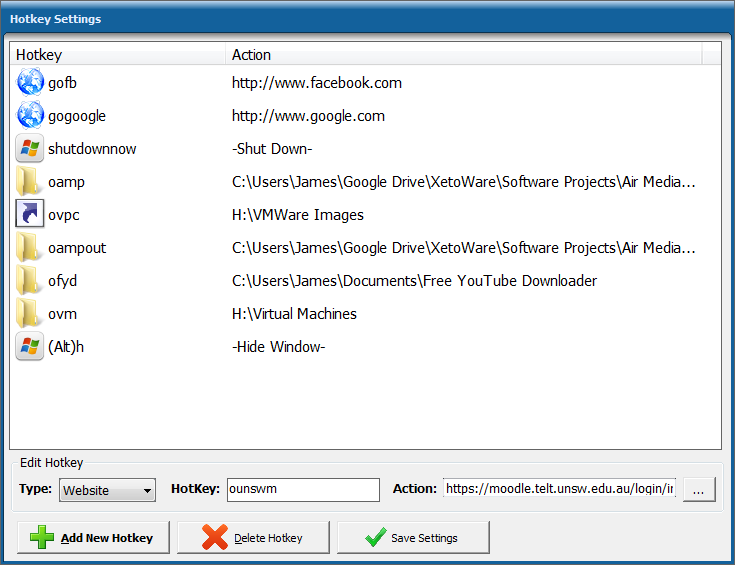HotKey Utility - The Ultimate Productivity Tool
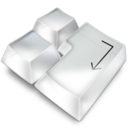
Hotkey Utility is a productivity booster. When remembering websites and folder paths become difficult, Hotkey Utility is there to help! When finding files become tedious and repetitive, Hotkey Utility is there to help. As a matter of fact, Hotkey Utility was created to do all those repetitive, time-wasting tasks so you will never have to ever again. Hotkey Utility does them all for you and all with simple hotkeys that anyone can remember.
Hotkey Utility opens your favourite websites without having to type, run your programs without having to find and close, minimize or maximize windows without having to click.
Hide any program or window, shutdown/restart your computer, open any program, website or file: anywhere and anytime, all with simple keyboard combinations!
You can work faster and more efficiently by using your keyboard instead of your mouse and Hotkey Utility is the perfect tool to increase productivity and efficiency when using a computer!
Hotkey Utility opens your favourite websites without having to type, run your programs without having to find and close, minimize or maximize windows without having to click.
Hide any program or window, shutdown/restart your computer, open any program, website or file: anywhere and anytime, all with simple keyboard combinations!
You can work faster and more efficiently by using your keyboard instead of your mouse and Hotkey Utility is the perfect tool to increase productivity and efficiency when using a computer!
Download Hotkey UtilityDownload a free trial of Hotkey Utility below.
Purchase

Ordering the full version allows you to use Hotkey Utility anywhere, anytime without the trial limitations. Register your version today by purchasing it at our Secure Online Checkout.
If you like this software, please consider purchasing it as it helps the developers in making newer and better versions of the product. |
How to use Hotkey Utility
Activating Hotkeys
Hotkey Utility by default has set up some useful hotkeys for you.
These include:
Typing 'gofb' to open Facebook
Typing 'gogoogle' to open Google
Typing 'gocmd' to open the Command Prompt
To activate or launch the action associated with a hotkey, all you need to do is simply press those key combinations. For example, to open Facebook, simply press the keys gofb in that order.
Setting up your own Hotkeys
The purpose of Hotkey Utility is to help you perform those actions that are wasting your time and hindering your efficiency. This is where setting up your own Hotkeys come in. To set up your own hotkeys, open Hotkey Utility and click 'Configure Hotkeys'.
Hotkey Utility by default has set up some useful hotkeys for you.
These include:
Typing 'gofb' to open Facebook
Typing 'gogoogle' to open Google
Typing 'gocmd' to open the Command Prompt
To activate or launch the action associated with a hotkey, all you need to do is simply press those key combinations. For example, to open Facebook, simply press the keys gofb in that order.
Setting up your own Hotkeys
The purpose of Hotkey Utility is to help you perform those actions that are wasting your time and hindering your efficiency. This is where setting up your own Hotkeys come in. To set up your own hotkeys, open Hotkey Utility and click 'Configure Hotkeys'.
After clicking the configure button, a screen similar to the one on your right will appear. To add a hotkey, click the 'Add New Hotkey' button.
A intuitive dialog box will show, prompting you for the hotkey type, action and name. Simply fill in those fields, and you have successfully created a new hotkey! The process is outlined visually in the slideshow above.
Hotkey Utility supports three types of hotkeys:
Examples of actions include:
When creating a new hotkey, the intuitive hotkey creation wizard (refer to the slideshow above) makes the task as easy as possible.
Hotkey Utility supports three types of hotkeys:
- File
- Website
- Action
Examples of actions include:
- Shut down: Turn off your computer with a hotkey
- Hide Window: Hides the current window to the system tray
- Close Window: Closes the current window
When creating a new hotkey, the intuitive hotkey creation wizard (refer to the slideshow above) makes the task as easy as possible.
|
For more information on how to use or setup the software on your computer visit the Hotkey Utility official website
|