|
Recently, there have been some requests on code that sorts an array of unique integers in ascending order using recursion. public static int[] recursiveBubbleSort(int[] list, int n) { if (n == 1) { return list; //finished sorting } int temp; for (int i = 0; i < n-1; i++) { if (list[i+1] < list[i]) { temp = list[i]; list[i] = list[i+1]; list[i+1] = temp; } } return recursiveBubbleSort(list, n-1); } To test this method, use the code below.
public static void main(String[] args) { int[] arr = {-1, 10, -999, 20, 1, 2, 3, -100, 200, 20000, 99999, -99999}; System.out.println(Arrays.toString(recursiveBubbleSort(arr, arr.length))); } Note: Imports java.util.Arrays; is needed at the top of the class file. Happy coding. 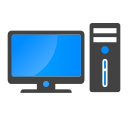
Computer and laptops have changed a lot since the 2000s. One thing that many computer buyers are concerned with are the specifications. Specifications include, but are not limited to, hard disk space, RAM, Graphics Card, etc: But which ones really matter?
The first thing that comes to mind when purchasing a computer is hard disk space. The optimal specification for hard disk space really depends on what you intend to do with your machine. If you save a lot of videos, pictures and music, a 1TB hard drive can do you well. If you just want to use the PC for work or casual browsing, then 128GB is enough. Optimally, we recommend you get a 500GB hard disk because this will ensure that your data will not overflow the drive while retaining enough space to store large files such as movies and games. *The newer disks come in the form of Solid State Devices which transfer files much faster than normal disks do, however they are expensive, so only buy them if necessary.
CPU speed is vital to a computer. The optimal specification once again depends on your use of the machine. If you play a lot of games, do a lot of data crunching or CPU intensive tasks, then:
If you intend to buy an older system:
If you intend to use your laptop to just browse the net, watch some videos or do some simply work such as note taking, document editing, playing some minesweeper, then: If you intend to buy an older system:
Next up is the graphics card. The graphics card is a powerful component that helps you render, you guessed it, graphics. Games such as the latest Call of Duty, Counterstrike, League of Legends all require a decent graphics card in order to play smoothly. Now there are a lot of graphics cards, however to keep things simple, we will give you an intelligent strategy on which ones to choose.
If you intend to play a graphics intensive games:
We move on to the screen-size of the computer/laptop. For laptops, the screen size depends on your intentions for it. A 11 inch laptop should be only bought if you need a small, compact computer for non-serious use to take with you. A 11 inch screen is extremely small and not recommended for any reason other than portability.
An optimal screen size for the modern laptop user that gives both portability and decent size is a 13 inch screen. This screen size allows you to achieve a decent user experience while maintaining portability. The best screen size for a laptop, in our opinion, is 15 inches. A 15 inch screen not only maximizes your user experience, it also allows you to use it as if it was a standalone computer. Taking your 15 inch laptop with you may evoke some portability issues, but selecting a machine under 2.5 kg should solve this problem easily. For stand alone PCs, also known as Desktops, the optimal screen size is 20 inches. 20 inches gives you a wide field of vision, allowing you to use your computer without any visual discomfort or limitation.
Finally, the random access memory or RAM of the machine plays a crucial role in its operation. RAM is what stores your programs when they are running. 6GB of RAM is the optimal quantity for almost any computer user: 6GB of RAM is enough to support web browsing, gaming and video playing at the same time! However once again: it depends on you. If you want to use the computer to simply browse the web, take notes, do casual activities, etc then 2GB of RAM is more than enough. If you want to use your computer as a powerhouse: running several games at once, crunching huge amounts of data or editing and rendering videos then a computer with 8 to 12GB of RAM is recommended.
So there you go: an advanced guide to choosing the computer with the right specs! If you have any questions feel free to drop a comment below. If not, don't hesitate to share this lengthy article if you like it! 
When it comes to computer speed, there are so many factors to account, however in this post, we will discuss the bare esstentials that every optimal operating computer needs.
Startup items This is the biggest factor on your computer's speed. 99% of slow computers are clogged with unnecessary start up programs such as 'Yahoo Toolbar Updater' or 'Conduit Search Toolbar', and the more there are, the slower your computer will get. So to figure out which programs you need starting up with your PC and which ones you don't, simply type in 'msconfig' in the Windows 7/8 search box or Windows XP run box and click the 'Startup' tab
Now here's the tricky part: determining which programs you need starting up and which ones you don't. An ideal Windows PC will have nothing checked at startup except its Antivirus and some accessories (ie, Google Drive, Dropbox, Skype). For example, items such as DAEMON Tools Lite, DVSSkypeRecorder, Adobe Updater Startup Utility should not startup with the PC unless it is essential for your purposes.
To remove some unnecessary startup items, simply uncheck them in the list and click the 'Apply' button. If you have any trouble deciding if a program is necessary, drop us a note in the comments and we will give you our advice on it. Malware and Viruses Simply put, malware and viruses are just programs that are plain evil. They steal information, may turn your computer in to a bitcoin miner, etc, etc and they slow down your computer. Luckily, there is a solution to this and best of all it is free. Download Malwarebytes Antimalware, a free tool to scan and remove almost all viruses, worms, trojans, malware, etc. Start Malwarebytes and run a 'Quick Scan'. After a few minutes, the program will display a list of potentially malicious items, and all you need to do is click 'Quarantine' to remove them from your computer.
Adware
Although they are not malicious, Adware are plain annoying and hog your computers resources. Adware range from bloated products such as System Optimizer Pro to Conduit browser toolbars. However removing them is easily than you think, instead of going through them manually one by one, there is a much simpler solution: AdwCleaner. AdwCleaner is a simple one-click clean utility. Simply open the tool, scan for adware and click 'Clean'. Unnecessary programs Previously, we have talked about unnecessary startup programs and unnecessary programs are similar, just that they don't startup with your computer, but hogs CPU/RAM usage and slows down your computer. However its hard to decide which programs to remove, but luckily, theres Google. Simply do a Google search of 'is [this program] essential]' and read the reviews posted by previous or current users. Then if it is unnecessary, remove them by opening Control Panel and clicking 'Uninstall a program'. In conclusion, a slow windows pc can be caused a lot of factors, however it is almost always due to the unnecessary startup programs, malware, viruses, unnecessary programs and adware. If you still find your computer running slow, maybe you are using a system that is too new for your hardware if not, drop us a note below and we'll respond with our advice. 
If you lost a partition or disk due to accidental formatting, viruses, etc, don't worry: there's a viable way to recover all your files.
Similar to file deletion, when a drive or partition is formatted, the files are still present on the disk: they are just not shown. Hence, to recover files from a deleted partition, you will need to use specialized software for non-accessible file recovery. The best utility we recommend to use for this case is Active Undelete. Although the utility is not free, it does give you a free demo to verify if your files are recoverable and it does work very well. Simply open Active Undelete and click on 'Data Recovery Wizards' and then choose 'Recover files from a deleted partition'.
You will then be taken to an on screen step by step process to select the drive to scan and files to recover.
Note: Recovery takes between 1 to 5 hours depends on your drive size and number of files to recover. Yes, we've actually tried it! 
Sometimes your computer stops working because of viruses, corrupted boot loaders, whatever the reason may be. But there's a problem, your files and sensitive data are all stored on that device. What should you do?
When you are facing a computer that just won't boot, you have three options, listed in order of easiness. Option 1: Startup Repair Running Startup Repair solves nearly all of your problems. To run Startup Repair, tap the F8 key continuously until you see a screen with a list of boot options. Highlight 'Repair Your Computer' and hit 'Enter'. Once you're in Startup Repair, simply follow the onscreen instructions and you'll be back in your PC in a few minutes! However Startup Repair may not work, in that case, follow the instructions in Option 2.
Option 2: Boot using a live CD/DVD.
We recommend booting from a Windows PE DVD/CD when your system doesn't boot and Startup Repair fails. Simply download the ISO, burn it to a disc and boot from it. Then you can explore the contents of your C drive and copy those files in to an external medium such as a 1TB HDD. A link to a website which tells you how to download the ISO is available here. If you have any questions about this process, don't hesitate to contact us. Once again, sharing is caring. 
Losing all your files is certainly the last thing any computer user would want, but what if that does indeed happen? Don't worry yet, but be careful not to overwrite the affected files as they may still be on your hard drive.
This phenomena is credited to the way your computer stores files. Once a file is deleted or a drive is formatted, your files aren't lost, they are simply 'ignored' by the drive and may be still recoverable given that you did not overwrite them (e.g. by installing a new OS or reformatting the drive multiple times). OK, so to recover your files, all you need is to be able to log in to your Windows system and install Recuva. Recuva is the best free file recovering software, and can recover virtually any lost file. Simply open the program and follow the on-screen instructions.
It may take from 10 minutes to several hours recover your files depending on the type of scan you choose and the number of files you recover. It is recommended to start a Quick Scan first, and then a deep scan if you don't see your files listed in the quick scan results.

It's been a while since we started blogging again, so this is our way of making up for it. Let's talk security. In our day and age, security is becoming an increasingly important aspect of our digital lives; that is our computers need to be virus-free. But with all those antivirus software floating around the internet claiming that they are #1, its really hard to know which ones are legimiately effective and which ones that are just over-hyper. Well, luckily, you have a team of geeks (we are also known as XetoWare Corporation), who will look in to all the vendors and give you a foolproof way of staying protected without any hefty subscription fees.
The first thing that comes to mind when pondering about computer security is an antivirus. Cutting to the chase, we believe that the best free antivirus software is AVG (short for Anti-virus Guard). AVG is quick yet extremely effective at detecting possible threats on your computer. If you are short on money and want free security, we recommend you download and install AVG. However, if you don't mind spending some extra bucks, get Kaspersky Internet Security. Kaspersky may not be the fastest antivirus, but it is darn-well the best and most comprehensive one out there. For one thing, Kaspersky takes protection to another level, not only scanning your files, but also your open programs, your internet transmission and the memory of your running programs: Kaspersky Internet Security even detected a virus inside our Virtual PC! To top that off Kaspersky also supports unpacking of over 100 binary packers, which hackers use to disguise their viruses as legitimate files and its database contains millions of signatures. The short:
With either of those two running you should be protected from 99% of threats that may harm your computer, but if you really want to make your computer impenetrable then there is one last thing you need to install: an antimalware program. Antivirus programs are similar to the first line of defense in a body. They filter out most harmful threats, but are useless when viruses bypass them. To seal out almost all threats, you will need an antimalware software and we at XetoWare recommend Malwarebytes Antimalware. Why? Because Malwarebytes is one of the best and quickest to update Antimalware programs out there. Its zero-day detection engine can detect unknown viruses and their quick database updates makes sure any new threats are swiftly analyzed and removed. On top of that, Malwarebytes Antimalware Pro has a malicious website blocker module which blocks harmful websites and thus lowers your rate of being infected significantly. So, there you have it: a newbies guide to staying safe both online and offline. If you want to, you can read our more comprehensive article on how to avoid getting hacked.  So recently, we were trying to do a bit of housekeeping on our software, resigning the code with a valid certificate, fixing grammatical errors; just stuff like that. So when we scanned our Fast Shutdown installer against 60 antivirus engines, we were shocked: one of them detected Fast Shutdown as a 'high risk' threat. Fast Shutdown doesn't do anything malicious. We reviewed the code and analysed all its actions: we didn't find anything that even came close to malicious. So why did AVG detect it as a 'high risk'? After an hour of looking over the code, we decided to use a guess, check and elimination strategy. We removed certain aspects of the program and scanned it against AVG again. After a fair amount of trial and error, we found it: the problem was the icon. How can an icon be malicious? It's just a picture after all. Confused, we consulted AVG, and soon enough they gave us a solution that made enough sense. AVG sometimes uses specific signature points in a file to determine if its a virus: in this case, it was the icon. For example, a previous virus happened to use the same icon as Fast Shutdown, so when AVG scanned our software, they immediately flagged it as a virus. Good strategy AVG, but it could be much better. For example, what virus is digitally signed like Fast Shutdown is? If you ask us, determining if a file is a virus based on its icon is a bit absurd. What if a photo you took on your vacation was detected as a 'high risk' threat?  Hello techies, In the world of software development, there will always be a line between legitimate and untrusted software and that line is called code signing. Code signing dates back to the 1990s when Microsoft first released a object orientated version of Windows. Certified authorities such as COMODO, Microsoft and Thawte generate code signing certificates to individuals and organisiation. The problem is that these companies require indivuduals and organisations to verify their identity through a complex and tedious process requiring the presentation of phone bills, driver licenses, phone call verifications, proof of address and the list goes on. Furthermore, indivudual developers are especially disadvantaged as they cannot choose a custom alias to represent their software: the certificate must display their name. This can lead to privacy concerns, especially when your real name is displayed to all users of your applications. VerifyMyApp is XetoWare's newest innovation, aiming to help individual developers and small businesses increase credibility to their software and apps by offering a cost-effective company code signing to their applications. VerifyMyApp skips identity verification and instead relies on application verification: scanning it against 60 antivirus and antispyware engines as well as testing it ourselves on real computers to evaulate the files and settings that your app creates, modifies or removes. This service will filter out untrustful software, increase the credibility of legitimate applications and present them as programs to other businesses, end users, software distribution websites and antivirus software. For more information, visit VerifyMyApp's official website.  Hi, its been a while since we posted on our blog, but don't be too mad: we have a surprise. uZip, short for unzip, is released and can be downloaded at this page. It's a tiny but powerful and extremely convenient ZIP, RAR, 7z, ISO, GZ, etc extraction tool. Forget the old days of opening WinZip or WinRar and manually finding, clicking or selecting archives you want to extract: uZip does all that and does it it in one nifty click. Simply download and install uZip and you're good to go. Extracting files is made easy by uZip's integration in to the right-click menu. Simply right-click on a ZIP, RAR, TAR or 7z file, click 'Extract with uZip' and uZip will do the rest! Find out more about uZip at it's official page.
|





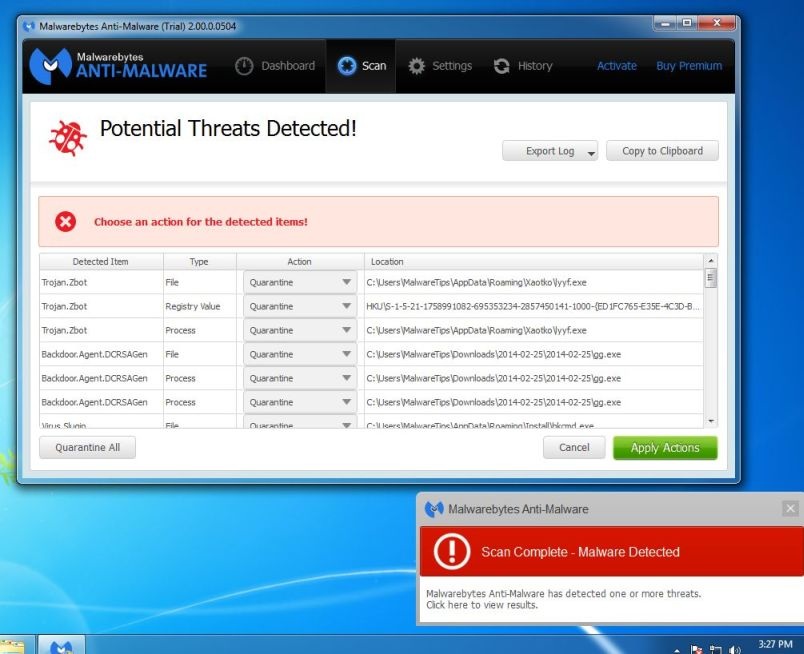
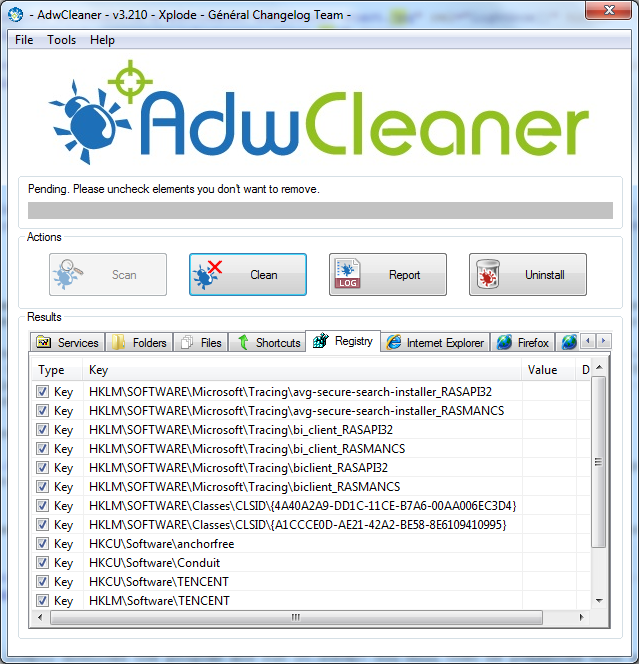
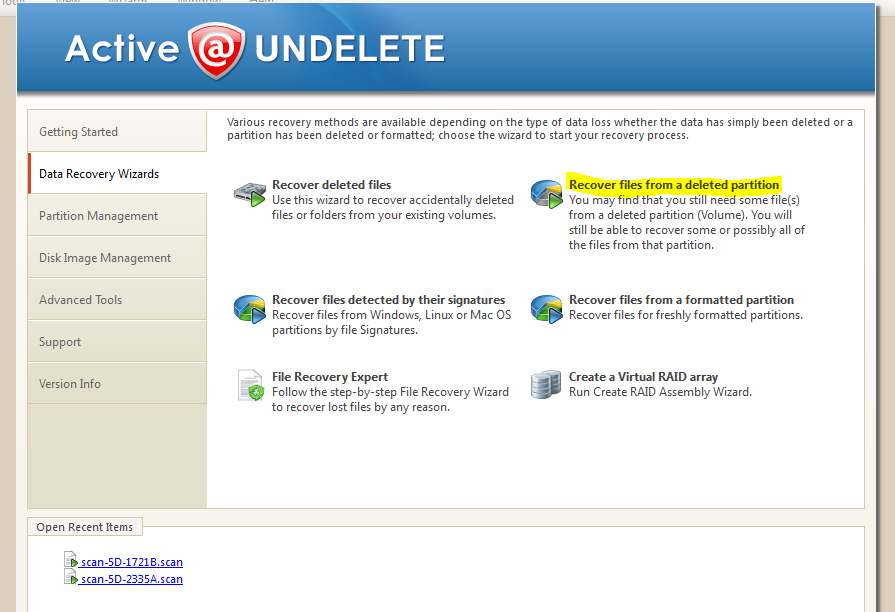
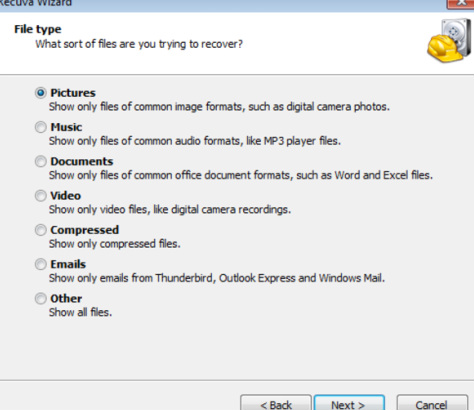
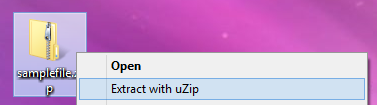
 RSS Feed
RSS Feed